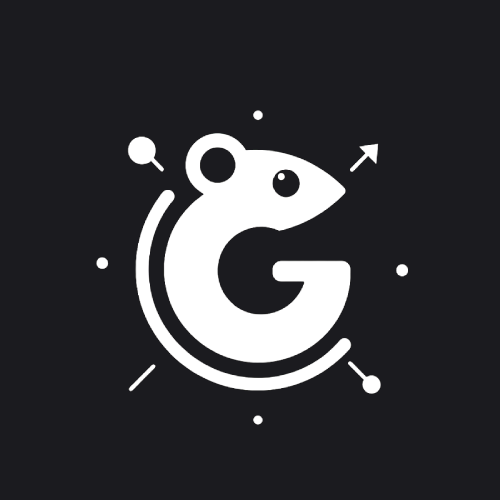Goction Dashboard
The Goction Dashboard is an intuitive and powerful web interface for managing and monitoring your goctions (Goction actions). It provides a comprehensive overview of your configurations, statistics, and real-time logs.
Features
- Dark UI: A modern, ergonomic design optimized for extended use.
- Secure Authentication: Protect your data with a robust login system.
- Configuration Overview: Quickly access essential information about your Goction installation.
- Detailed Statistics: Track the performance of your goctions with key metrics.
- Execution History: View the complete history of your goctions' executions.
- Real-time Logs: Visualize the most recent logs directly from the interface.
Dashboard Overview
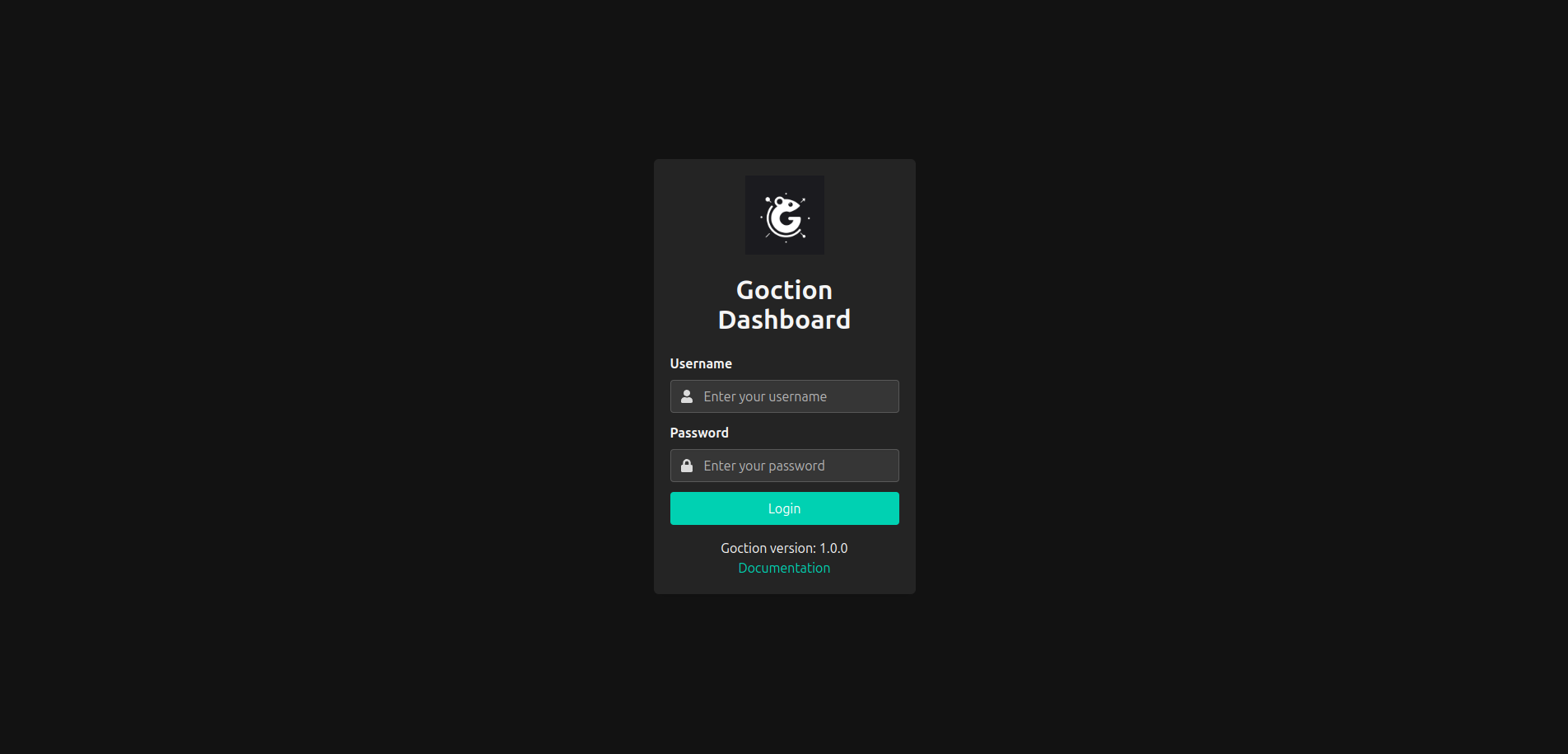
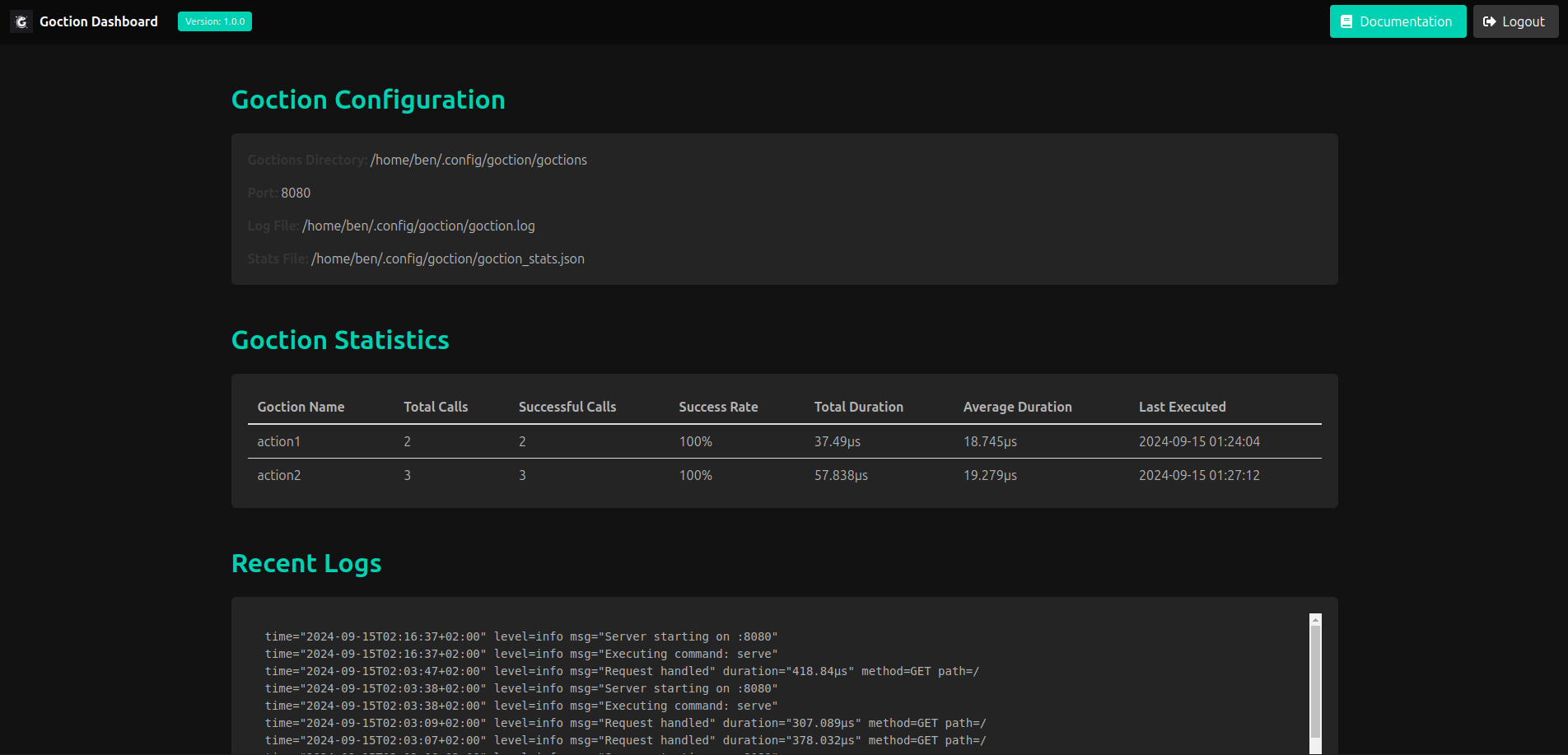
Accessing the Dashboard
Ensure the Goction service is running:
sudo systemctl status goctionIf it's not running, start it with:
sudo systemctl start goctionOpen your web browser and navigate to:
http://localhost:8080Replace
localhostwith your server's IP address or domain name if accessing remotely.Log in using the credentials set in your Goction configuration file.
Dashboard Configuration
The dashboard uses the parameters defined in your Goction configuration file /etc/goction/config.json. Here are the main elements to configure:
{
"dashboard_username": "your_username",
"dashboard_password": "your_password",
"port": 8080
}
dashboard_username: The username for accessing the dashboard.dashboard_password: The password for accessing the dashboard.port: The port on which the Goction server (and thus the dashboard) will be accessible.
To modify these settings:
- Open the configuration file:
sudo nano /etc/goction/config.json - Make your changes and save the file.
- Restart the Goction service:
sudo systemctl restart goction
Dashboard Sections
Overview: Displays general information about your Goction installation, including version, uptime, and total number of goctions.
Goctions List: Shows all available goctions with options to view details, execute, or manage each one.
Execution History: Provides a detailed log of all goction executions, including timestamps, duration, and results.
System Logs: Displays recent system logs for troubleshooting and monitoring.
Configuration: Allows you to view and edit your Goction configuration directly from the dashboard.
Security Considerations
- Always use a strong, unique password for dashboard access.
- Consider setting up HTTPS to encrypt dashboard traffic. You can use a reverse proxy like Nginx or Caddy for this purpose. For detailed instructions on securing Goction with Caddy, see our Securing with Caddy guide.
- Regularly update your Goction installation to ensure you have the latest security patches.
Troubleshooting
If you're having trouble accessing the dashboard:
- Verify that the Goction service is running.
- Check the Goction logs for any error messages:
sudo journalctl -u goction - Ensure your firewall allows traffic on the configured port (default 8080).
- Verify that the dashboard credentials in
/etc/goction/config.jsonare correct.
For more detailed information on using Goction, please refer to the Usage Guide.