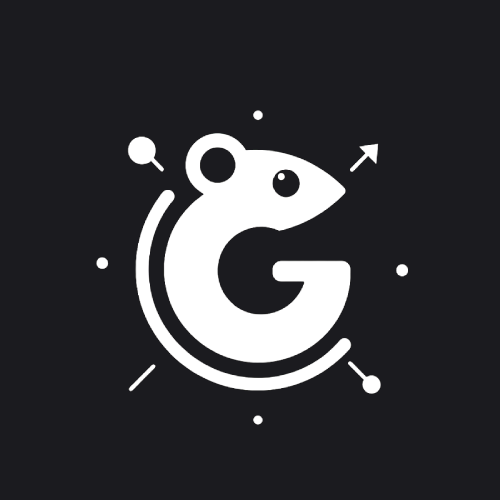Troubleshooting Guide
This guide provides steps to diagnose and resolve common issues with Goction.
General Troubleshooting Steps
- Check the Goction service status
- Review the logs
- Verify the configuration
- Restart the service
- Check for updates
Specific Issues and Solutions
1. Goction Service Won't Start
Symptoms
goction startcommand fails- Service status shows as inactive
Troubleshooting Steps
- Check the service status:
sudo systemctl status goction - Review the service logs:
sudo journalctl -u goction - Verify the service configuration:
sudo systemctl cat goction - Check file permissions in the goctions directory:
ls -l /etc/goction/goctions
Possible Solutions
- Correct any configuration errors in
/etc/goction/config.json - Fix file permissions:
sudo chown -R goction:goction /etc/goction/goctions - Reinstall Goction if the binary is corrupted
2. API Connection Issues
Symptoms
- Unable to connect to the Goction API
- Curl commands to the API fail
Troubleshooting Steps
- Verify the API is running:
curl http://localhost:8080/api/health - Check the configured port in
/etc/goction/config.json - Ensure the firewall allows connections to the API port
- Verify the API token:
goction token
Possible Solutions
- Update the
portsetting in the configuration file - Adjust firewall rules:
sudo ufw allow 8080/tcp - Regenerate the API token:
goction token generate
3. Goction Execution Failures
Symptoms
- Goctions fail to execute or return errors
- Unexpected results from goction execution
Troubleshooting Steps
- Check the goction's code for errors
- Review the goction's execution history:
goction stats my_goction - Execute the goction with verbose logging:
goction run my_goction --verbose
Possible Solutions
- Fix any syntax errors in the goction's code
- Ensure all required dependencies are installed
- Update the goction:
goction update my_goction
4. Dashboard Not Displaying Correctly
Symptoms
- Dashboard doesn't load or shows errors
- Missing or incorrect data in the dashboard
Troubleshooting Steps
- Check browser console for JavaScript errors
- Verify the dashboard configuration in
/etc/goction/config.json - Ensure the stats file exists and is writable:
ls -l /var/log/goction/goction_stats.json
Possible Solutions
- Clear browser cache and reload the dashboard
- Correct any configuration errors related to the dashboard
- Fix permissions on the stats file:
sudo chown goction:goction /var/log/goction/goction_stats.json sudo chmod 644 /var/log/goction/goction_stats.json
Resetting Goction
If all else fails, you can try resetting Goction:
- Stop the service:
sudo systemctl stop goction - Backup your goctions:
cp -r /etc/goction/goctions /tmp/goctions_backup - Reset the configuration:
goction config reset - Reinstall Goction using the installation script
- Restore your goctions:
cp -r /tmp/goctions_backup/* /etc/goction/goctions/ - Start the service:
sudo systemctl start goction
Getting Further Help
If you're still experiencing issues after trying these troubleshooting steps:
- Check the Goction documentation for updates
- Search for similar issues in the Goction GitHub repository
- Post a question on the Goction community forum
- Open a new issue on GitHub with detailed information about your problem
Remember to include relevant logs, configuration details, and steps to reproduce the issue when seeking help.